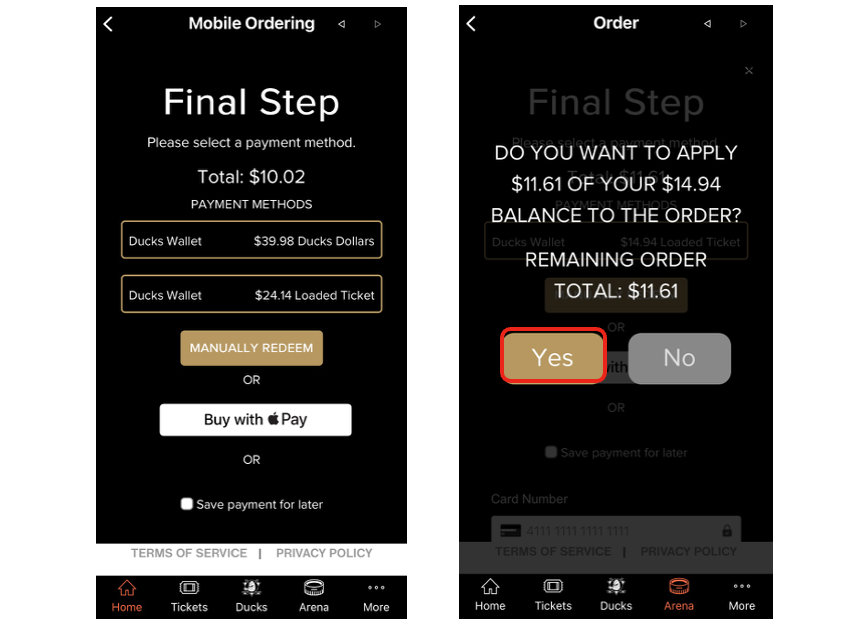There are two ways to access your Food and Beverage credit: either through the Honda Center App, or Google & Apple Wallets
Honda Center App
- From the Honda Center App home screen, tap on the "Tickets" bottom menu icon and then tap on "View My Tickets." Then tap on the “View” button under “Manage Tickets” on the top of the page.
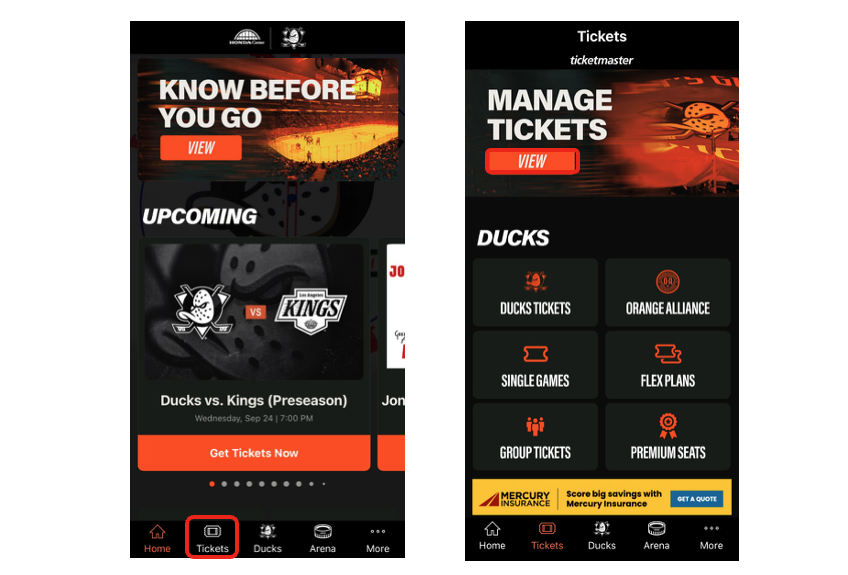
If you skipped the login process when you first installed the app, you will be prompted to login to or create a new Ticketmaster account. If you logged in when you first installed the app, you'll be taken to the "My Events" page.
1. From this screen, you will see your tickets for upcoming events. Tap on the event tickets you would like to view.
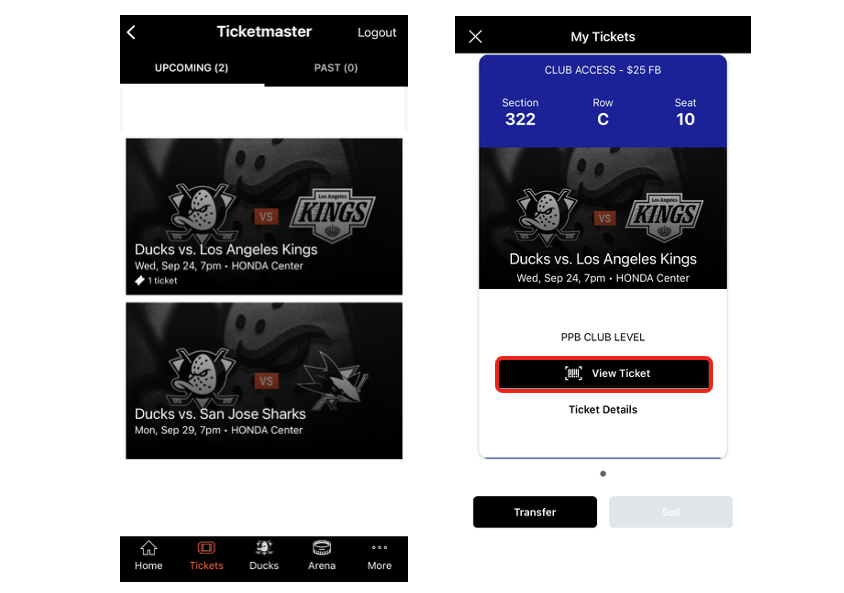
2. Once you select an event, your ticket(s) will now be displayed. Select “View Ticket” to display the scrolling barcode. This will also show your Food and Beverage credit associated with that seat on it. Here you will have two tabs displayed on your ticket: Tickets & Vouchers. You will be able to scan either tab to utilize your Food & Beverage credit at a food & beverage location at Honda Center.
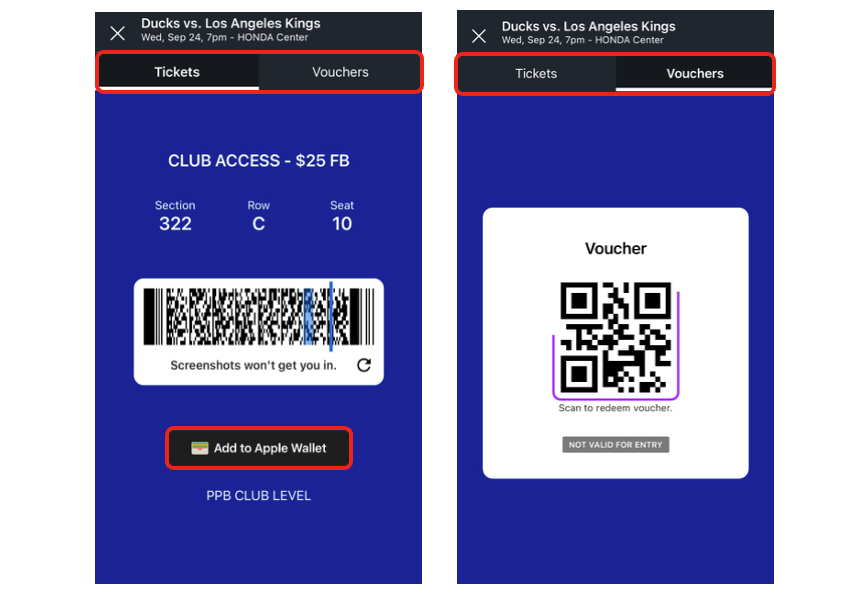
On this screen, you will also have the option to add your tickets to your Apple or Android wallet by clicking on the “Add to ___ Wallet” button.
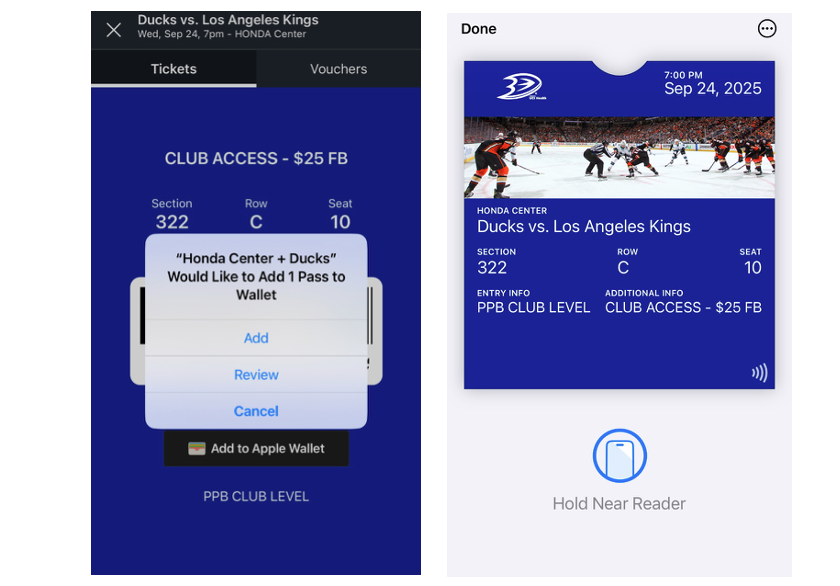
Apple Wallet
Once tickets have been added to your Apple wallet, click the three dots on the right-hand corner of the screen, then select pass details, and scroll down to the QR code. This can be scanned to utilize Food & Beverage credit. For Android users select show code to see barcode.
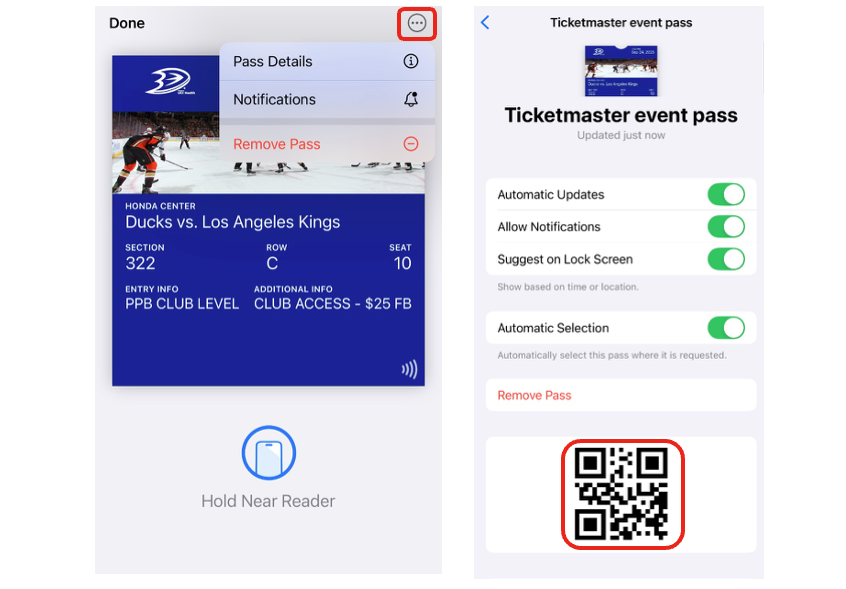
When purchasing items at Food & Beverage location using a self-service screen, on the check out screen you will find two orange button at the bottom of the screen. To use your Food & Beverage Credit or Duck Dollars, select “Scan Loaded Value/Ducks Dollars” and scan your ticket or voucher to complete payment.

How to use Food and Beverage Credit on In-Seat Mobile Order Delivery
1. From the Honda Center App home screen, tap on the "Arena" bottom menu icon and then tap on "Order.”
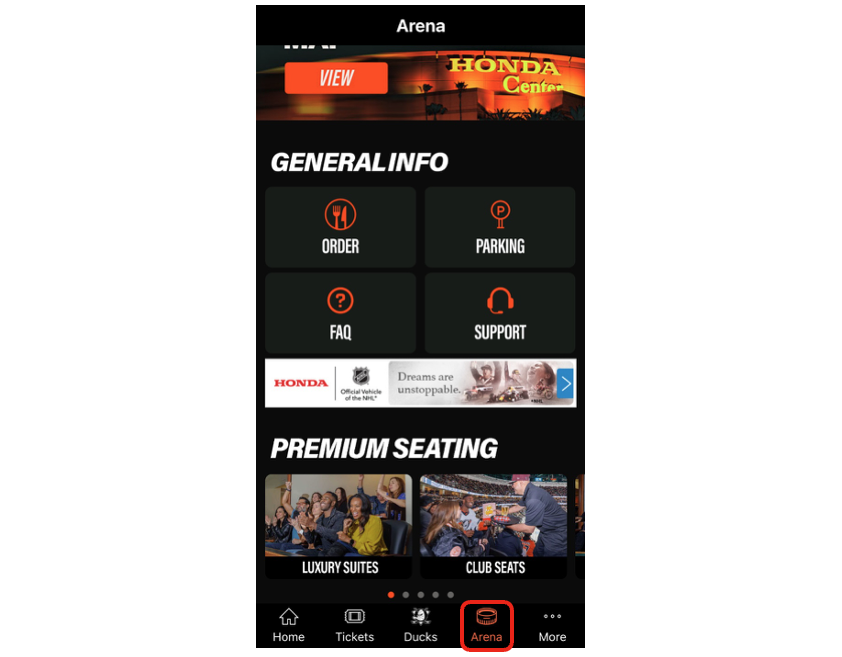
2. If logged in, the app should automatically default to your seat location for Delivery. If it does not show, you can input your section, row, and seat number for delivery. Select “Delivery Menu to view the menu and add items to your cart. Once you have added all your desired items, select “Review order” to continue to check out.
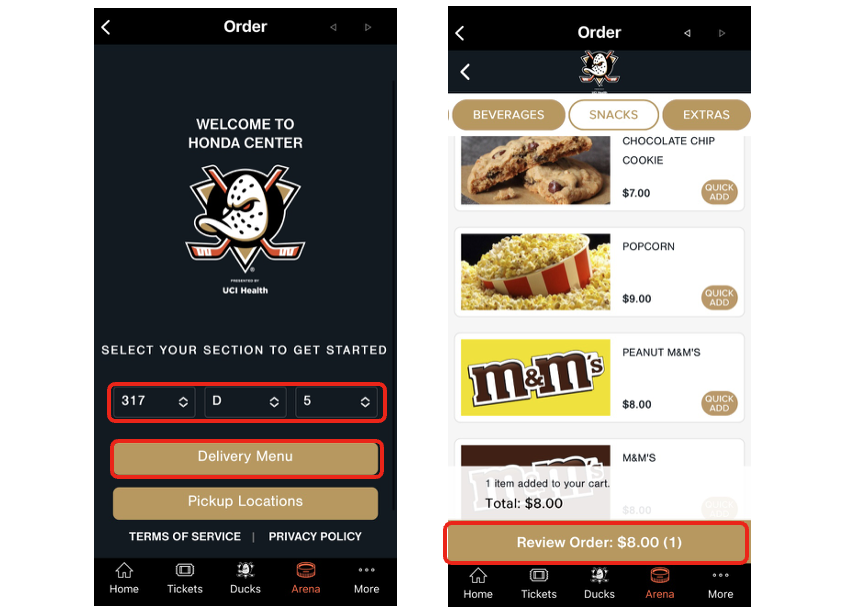
3. On the checkout page, you can apply your The Mighty discount prior to payment. If signed into your account, eligible discounts should automatically show applied on this page. If not already added, you can enter your email and click apply to add it. Select continue to input your name and phone number to receive order updates and your receipt.
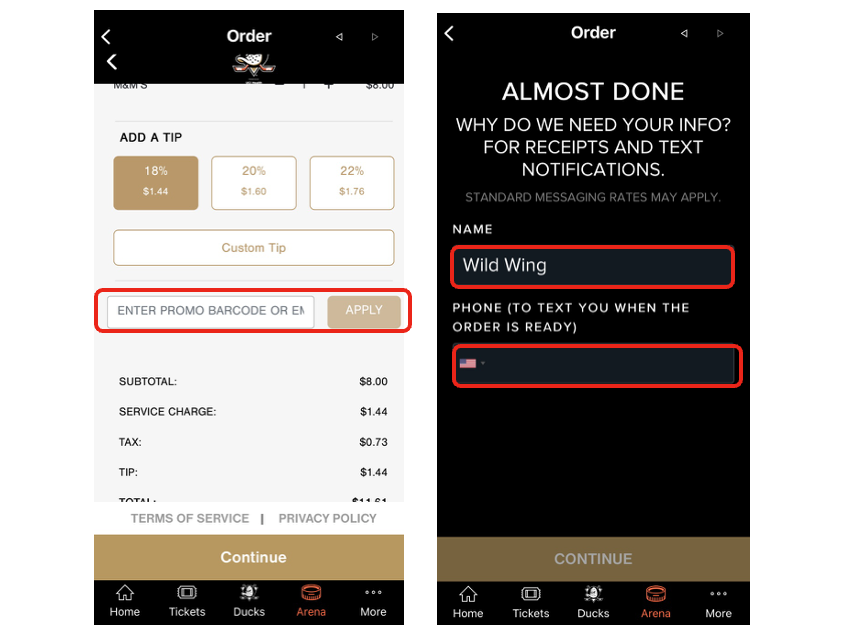
4. On the final checkout step, your Ducks Wallet will display the remaining balance on your Food & Beverage credit. To apply your credit, click on “Ducks Wallet” where it shows your remaining balance. You will be asked to confirm that you want to apply your credit toward the balance of your order total. Select “Yes” to apply your credit and complete your order.
If you have any credit balance remaining after your order, it can be utilized for another order during that same event.